Q: What Web Browser do I need to access this site
A: Microsoft Internet Explorer versions 5.x or higher
Q: How do I get an account?
A:
Please contact Spot Solutions via
email support@spotsolutions.com
or phone number 604.551.4640. Those wishing to use the Waterfront Human Resources Information System (WHRIS) are also required to sign a Usage Policy and Protocol document.
Q: Why do I need an account?
A:
rpewaterfront.com contains private information.
User Name and Password are used to protect this information!
Q: Forgot your password?
Q: Need technical assistance?
Q: Need help using the site?
Q: I used to login successfully to the site but now I can not, what happened?
A: To protect private information Spot Solutions incorporates strict security policies. The login process is monitored to ensure proper use. You must contact Spot Solutions password reset line and a system administrator will contact you personally to resolve any login issues.
Q: Can I browse to the web site if I have firewall or Proxy Servers?
A: Yes. The site will function properly with firewall and/or Proxy services.
Q: I can not navigate to any other page other than the home page?
A: The web site uses cookies. In order for the site to function properly you must have cookies enabled.
Q: How do I enable Cookies on Internet Explorer?
Q: Can I use the web site if I have cookies disabled?
A: No. the web site make use of cookies. You must enable cookies for the site to function properly.
Q: What Internet Explorer security settings does the web site require to function properly?
A: The privacy settings optimal for the use of the site would be the low to medium settings. The site may not function with higher settings.
Q: When I click “Run Report” I get a message to save or open file. What is the problem?
A:
In order to ensure that the reports can be properly viewed on major hardware and operating system platforms, the web sites produce reports in internet standard PDF(Portable Document Format.). You must obtain a PDF “viewer” from Adobe Acrobat to view generated reports. The PDF plugin will allow you to view and print reports in the browser. PDF Viewers can be downloaded free at http://www.adobe.com/products/acrobat/readstep2.html
Q: I have popup blockers, would the site function properly?
A: Some pages in the site will use popup. Some popup blockers may prevent the content to not display properly. We have not tested the site with popup blockers and do not support such software.
Q: How do I get the latest version of Internet Explorer?
Q: Does the web site work with non I.E. browsers?
A: The Information Services have extensively tested the web sites with various versions of Internet Explorer on various Operating System platforms. We have not tested nor support non I.E. browsers.
Q: I created my bookmarks prior to September 15, 2003. How come it does not work anymore?
A: The web site has been redesigned and some of the content have been moved to new locations. Please redo your bookmarks.
Q: I created my bookmarks after September 15, 2003. How come it does not work?
A: The web site requires users to link to all pages through the rpewaterfront.com home page at least once in every 24 hours.
Q: How should my browser be configured to use this site?
A:
The optimal setting for browser caching is "Automatically"; this setting will allow the browser to work as efficiently as possible and will update the pages that have changed.
To view and/or modify this setting follow these steps:
1. Open Internet Explorer browser.
2. Click on Tools.
3. Click on "Internet Options".
4. Click on "Settings..." in the "Temporary Internet Files" pane.
5. Set the "Check for newer versions of stored pages" to "Automatically”.
6. Press OK. (That should close the dialog box)
7. Press OK.
This setting will ensure that any pages that have been changed since that last time you viewed them to be automatically reloaded from the site.
Q: How do I change the password security default in my browser?
A:
An Internet Explorer feature called “Autocomplete” allows user typed entries to be stored in the users local computer. This is not a recommended setting if the computer is shared by more than one user. The optimal setting for “Autocomplete” saving is to have it set off. The default behavior of Internet Explorer is to prompt the user prior to storing sensitive information such as passwords.
To view and/or modify this setting to ensure that your login id and password is not saved follow these steps:
1. Open Internet Explorer browser.
2. Click on Tools.
3. Click on "Internet Options".
4. Click on "Content" tab.
5. Click on “Autocomplete” button.
6. Ensure that “Autocomplete” for “Forms” and “User names and passwords on forms” is checked off. Also click on “Clear Passwords” button to remove any existing entries. (See below)
7. Click OK.
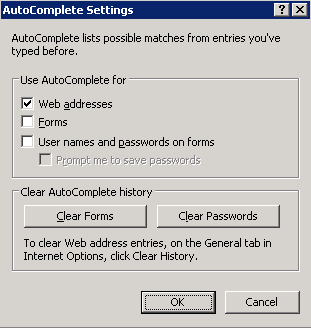
Please review the "Protecting your information" for further details on security steps you can take to help protect your on-line information.